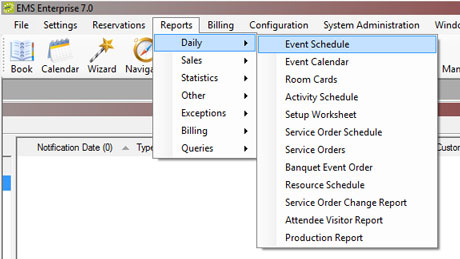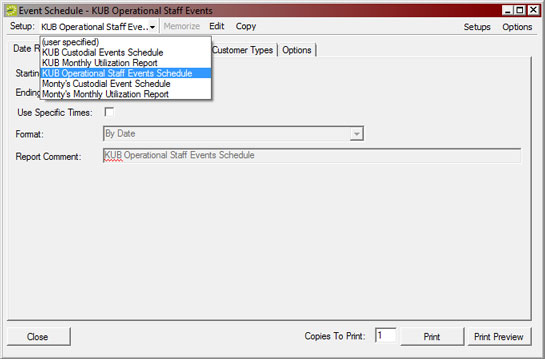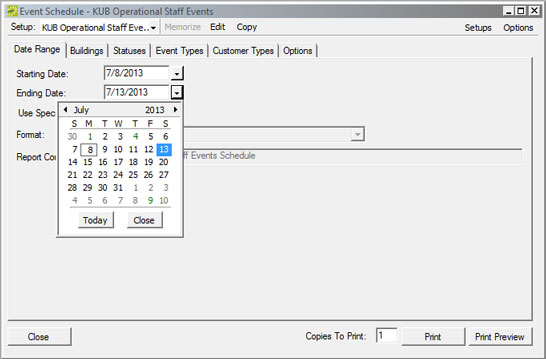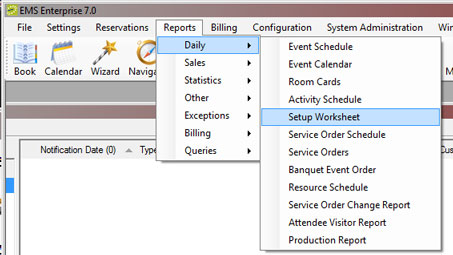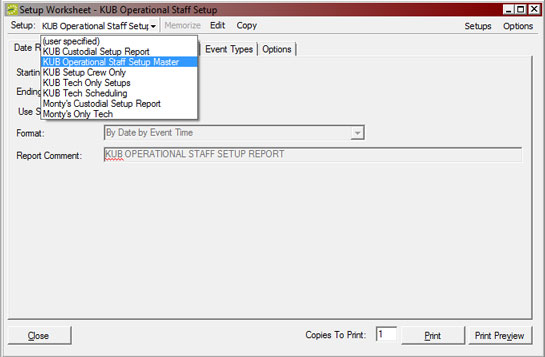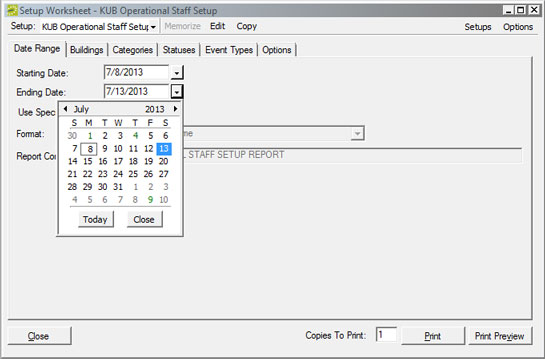Printing Building Reports
Quick Start Directions
Open EMS Enterprise and log in.
For Daily Activity Reports
- From the main menu at the top of the screen, choose: Reports | Daily | Event Schedule
- Choose “KUB Operational Staff Events Schedule" from the Setup dropdown menu.
- Choose a “Starting Date:” and an “Ending Date:” from the calendar dropdown menu.
- Click the “Print” button.
For Individualized Setup Worksheet Reports
- From the main menu at the top of the screen, choose: Reports | Daily | Setup Worksheet
- Choose “KUB Operatonal Staff Setup Master” from the Setup dropdown menu.
- Choose a “Starting Date:” and an “Ending Date:” from the calendar dropdown menu.
- Click the “Print” button.
Detailed Directions
If EMS Enterprise is already open, then skip Step 1.
If you see the window below contact Ken or Kristi Getty. DO NOT write down the information that goes in this window.
For Daily Activity Reports
- Open EMS Enterprise. Locate and double-click the EMS Enterprise Icon on the Custodial computer desktop.
- From the main menu at the top of the screen, choose: Reports | Daily | Event Schedule
- Choose “KUB Operational Staff Events Schedule” from the Setup dropdown menu.
- Choose a “Starting Date:” and an “Ending Date:” from the calendar dropdown menu.
- Click the “Print” button from the lower right corner.
For Individualized Setup Worksheet Reports
- Open EMS Enterprise. Locate and double-click the EMS Enterprise Icon on the Custodial computer desktop.
- From the main menu at the top of the screen, choose: Reports | Daily | Setup Worksheet
- Choose “KUB Operatonal Staff Setup Master" from the Setup dropdown menu.
- Choose a “Starting Date:” and an “Ending Date:” from the calendar dropdown menu.
- Click the “Print” button from the lower right corner.