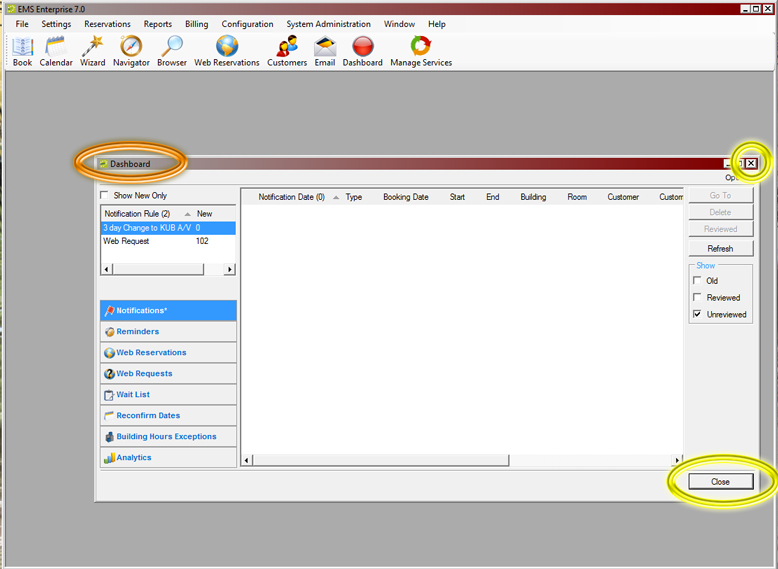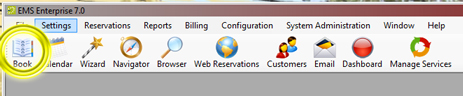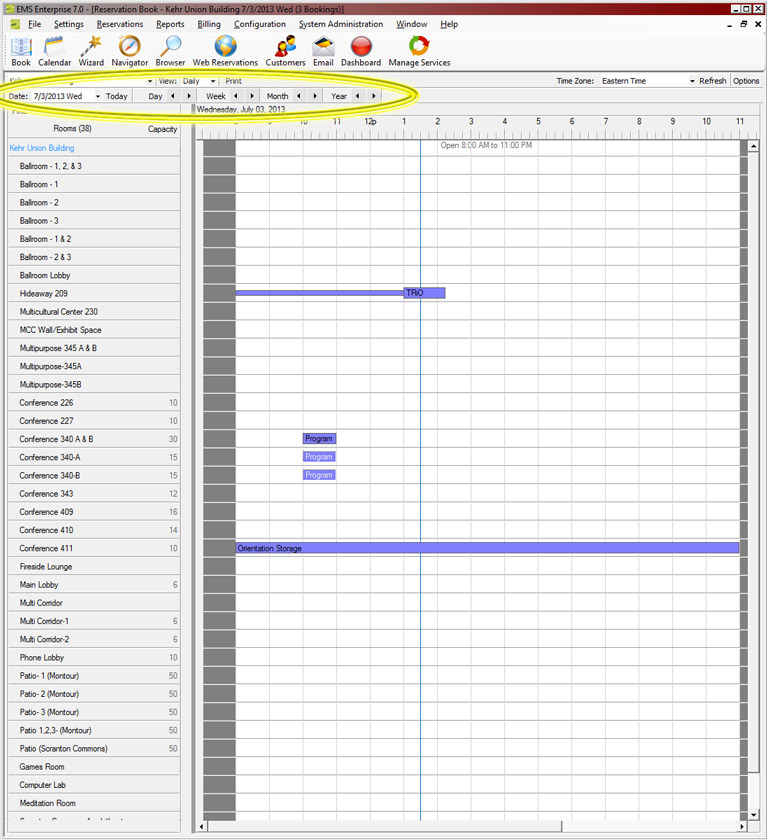What's going on in KUB?
Information on events occuring in KUB can be accessed in two ways:
- from printed Building Reports, and
- by accessing the client version of EMS, the KUB's Events Management Scheduling system, on the Tech Crew computer desktop.
Building event reports contain two types of reports, the:
- Event Schedule (see Printing Instructions), and
- Setup Worksheet (see Printing Instructions).
Accessing EMS client
"Client" is the IT/computing term meaning a computer program that runs on a peronsonal computer and accesses information from a different computer or server. A client program is basically a user interface for accessing and inputing information from a complex software program. When referring to "EMS client" we are referring to the computer that has the EMS (client or user interface) software installed.
EMS is configured to automatically start and open when Technical Crew log into the computer as KUBtechCrew. If the program has been closed, or does not automatically start, use the directions below to open EMS and access its information on scheduled events in the KUB. User rights for KUBtechCrew in EMS are Read Only. Student workers can look at certain information, but they cannot make changes to the information.
- Log into the Technical Crew computer as KUBtechCrew.
- Double click the EMS icon on the desktop of the Technical Crew computer. The KUBtechCrew username in EMS is configured to automatically log in to EMS.
- Close the Dashboard.
- Click on the "Book button" to open the Reservation Book Screen.
- Scroll down to see all of the rooms in KUB.
- Use the date navigation to see what's happening on specific dates